MRT_2.60.exe has stopped working error Problem solution
Error : MRT_2.60.exe has stopped working Solution
If you also have this kind of error MRT_2.60.exe has stopped working. So don't worry. It also has a solution
Just follow the steps given below.
Step 1: Right click on my computer, Right click on My Computer. After that you will see the option of the properties to click there.
←←←←→→→→
Step 2: After that the system window will open, There you will see the option of Advanced System Settings below the left side. You have to click there
Step 3: After that 1 more new window will open System Properties. There, you will first see an option called performance, the settings will be written on the right side of it. You have to click there
←←←←→→→→
Step 4: Another new window will open named performance option, There you will get a third option called data execution prevention. You have to click there
Step 5: You will have to click on the option of Add. On clicking, a window named Open will appear in front of you, from there you have to select the EXE of the software which has stopped giving error Then click on open
←←←←→→→→
If you do not know where is the location of your software. So find such location like this
Step 1: First of all, if the software is not open, then right click on that software. After that you will see the option of the properties to click there.
Step 2: You can see the file location in two ways. First : You will see the target written as the file location. Or another Second option : Click on the below open file location. Similarly, you can find the file location of your software
Thank You
←←←←→→→→
अगर आपका MRT_2.60.exe has stopped working का error आ रहा है तो घबराये नहीं इसका भी सलूशन है, मेरे निचे दिए गए स्टेप को फॉलो करे और ऊपर दिए गए इमेज को भी फोलो करे जिससे आपको पूरी समज आजायेगी
←←←←→→→→
अगर आपका MRT_2.60.exe has stopped working का error आ रहा है तो घबराये नहीं इसका भी सलूशन है, मेरे निचे दिए गए स्टेप को फॉलो करे और ऊपर दिए गए इमेज को भी फोलो करे जिससे आपको पूरी समज आजायेगी
exe has stopped working error का सलूशन कैसे करे ? प्रॉब्लम कैसे सोल्वे करे ?
- सबसे पहले My Computer पे राईट क्लिक करना है अपने माउस से , वहा आपको properties नाम का आप्शन मिलेगा उसपे क्लिक करना है,
- उसके बाद system नाम का window ओपन होगा, वहा आपको लेफ्ट साइड में Advanced System Settings का आप्शन दिखेगा, वहा आपको क्लिक करना है
- क्लिक करते ही एक नया window ओपन होगा System Properties का, वहा आपको सबसे पहले performance नाम का आप्शन दिखेगा उसके राईट साइड में settings लिखा हुआ दिखेगा वहा क्लिक करना है
- उसके बाद performance option का window ओपन होगा, वहा आपको तीसरे आप्शन में data execution prevention पे क्लिक करना है,
- उसके बाद Add वाले आप्शन पे क्लिक करना है, क्लिक करते ही open नाम का window खुलेगा और वो सॉफ्टवेर Exe फाइल को सेलेक्ट करना है जो सॉफ्टवेर एरर दे रहा है,
- अगर आपको नहीं पता के वो सॉफ्टवेर किस फोल्डर में होगा, तो सबसे पहले आप desktop पे उस error वाले सॉफ्टवेर पे राईट क्लिक करे उसके बाद सबसे निचे properties का आप्शन है उसपे क्लिक करना है
- वहा आपको सबसे निचे open file location पे क्लिक करना है, और देख लेना हे के आपका सॉफ्टवेर किस फोल्डर में है,
अगर आपको किसी भी तरह की कोई भी प्रॉब्लम आ रही हे तो निचे कमेंट में जरुर लिखे
पोस्ट पढने के लिए धनियवाद



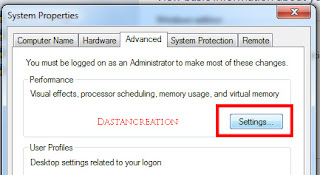

Post a Comment