Convert windows 7 to win 7 Service pack1
Convert Windows 7 To Windows 7 Service pack 1
 |
| Win7 To Win7 SP1 |
Hello friends today I am going to tell you how to convert windows 7 to windows service pack 1 that too without any update.
Why convert windows 7 to windows service pack 1? What is the need?
Friends, there are many such software which while installing we say that windows service pack 1 and new windows requirement..
This means, that software will be only in service pack 1 or later version, but this software will not be installed in any version before service pack 1.
Like Apple or I-pad's software is iTunes, when you install it, you will say that service pack 1 requirement, and that your software will not be installed. There is such internet explorer 10 and many other software which are not installed.
→→→→→→→→→
how To Install I-Tune In Windows 7 ?
How To Install Internet Explorer 10 in Win7 ?
You must have searched these questions in Google.. but today I am going to tell you the solution. Read this from beginning to end and understand.. because it is very easy way..
How to convert your old Windows 7 to service pack 1?
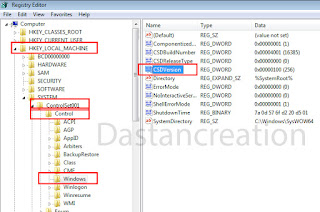 |
| Registry Editor |
- First of all, you have to press the windows + R button from your keyboard, which will open the Run command.
- There you have to type regedit and then click on OK
- As soon as you click on ok, the window of Registry Editor will open.
- There you will see HKEY_LOCAL_MACHINE written there you have to click
- There you will be written SYSTEM, click there
- After that you will see ControlSet001 written, click on it,
- After that you will see only control written, you have to click on it.
- After that you have to go down there, you will see windows written there, you have to click there,
- As soon as you click there, on the right side you will see some REG...
- There you will see CSDVersion written there you have to click twice..
- As soon as you click twice, 1 box will open
- There you will see Value Data written ... there you have to type 100
- And then have to click on ok, that's it.
- Now you restart your computer 1 time,
- After restarting, right click on My Computer and you will see properties written there, you have to click there.
- Now you can see that your windows service pack has changed to 1.
तो देखा दोस्तों कितना आसन था ये करना .. आप भी कर सकते हे अपने घर पर ही खुद से बिना सॉफ्टवेर को इनस्टॉल किये या अपडेट किये ..
→→→→→→→→→
enjoy
If you liked this information of mine and have any kind of question, then definitely give your opinion in the comment box below..
Thank You
Also know
Post a Comment